How to use Apple Pay
Apple Pay, which formally debuted Monday, is only one of a number of mobile payment systems to appear in recent years. Putting aside startups like Coin and Plastc, which are yet to actually launch for consumers, there are a number of ways to make purchases from your smartphone -- Google Wallet, Softcard, and Loop have all tried this before. And none succeeded, because there simply hasn't been enough consumer momentum to take any of these technologies mainstream.
But Apple Pay may well change that, in part because it's effortlessly available in the newest iPhones, and in part because it's so simple.
To use Apple Pay, you need an iPhone 6 or iPhone 6 Plus, and you need to install Apple's latest mobile operating system (in Settings, choose General, Software Update and then install iOS 8.1). After that, you won't notice anything new. The Apple Pay feature is built into an existing app you probably don't use very much: Passbook.
Passbook can hold airline and concert tickets, loyalty cards and more. But now it can also hold credit cards. To get started, tap the link to add a card and then follow the directions. Use the camera to capture your credit card number and expiration date, and then enter your security code. You'll probably have to confirm the card using a text message or email; after that your card is loaded and ready for action.
You can add multiple cards. The first one you enter is the default for making purchases, but you can choose a different card at the point of sale as well. Want to change the default card? You can do that from Settings; choose Passbook & Apple Pay (a new Settings option in iOS 8.1) and choose the card you prefer from Default Card.
You should also be aware that not all of your cards will work with Apple Pay right now. In testing, for example, we found that two of our four cards worked -- a Visa from JPMorgan Chase (JPM) and an American Express Card. Not currently compatible with Apple Pay: A MasterCard issued by USAA and a Discover card.
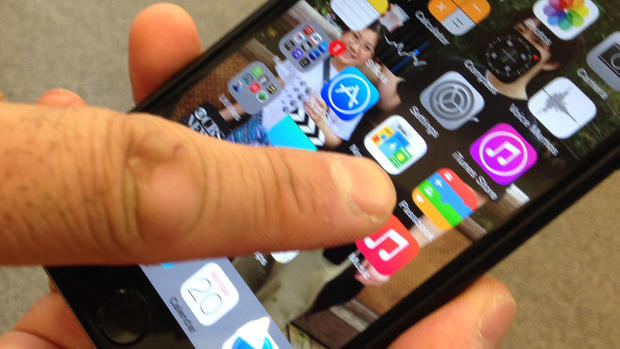
Setting up Apple Pay is certainly easier than products like Loop and Softcard (which require special hardware in addition to the iPhone), and completing the purchase at the retail counter is somewhat more straightforward as well. Just bring the phone in proximity of a compatible terminal, and your phone will automatically launch Apple Pay, letting you complete the transaction using Touch ID.
In other words, you don't have to do anything -- the phone can be asleep with the screen off, so it's not necessary to launch Passbook or otherwise prep the phone to make a purchase. That's good news, because the simplicity of the transaction -- and assuming Apple Pay proves secure -- could speed adoption of this technology in a way we haven't seen even after a few years of hype over Google Wallet.
Dave Johnson
View all articles by Dave Johnson on CBS MoneyWatch »
Dave Johnson is editor of eHow Tech and author of three dozen books, including the best-selling How to Do Everything with Your Digital Camera. Dave has previously worked at Microsoft and has written about technology for a long list of magazines that include PC World and Wired.
Disclaimer: The copyright of this article belongs to the original author. Reposting this article is solely for the purpose of information dissemination and does not constitute any investment advice. If there is any infringement, please contact us immediately. We will make corrections or deletions as necessary. Thank you.







